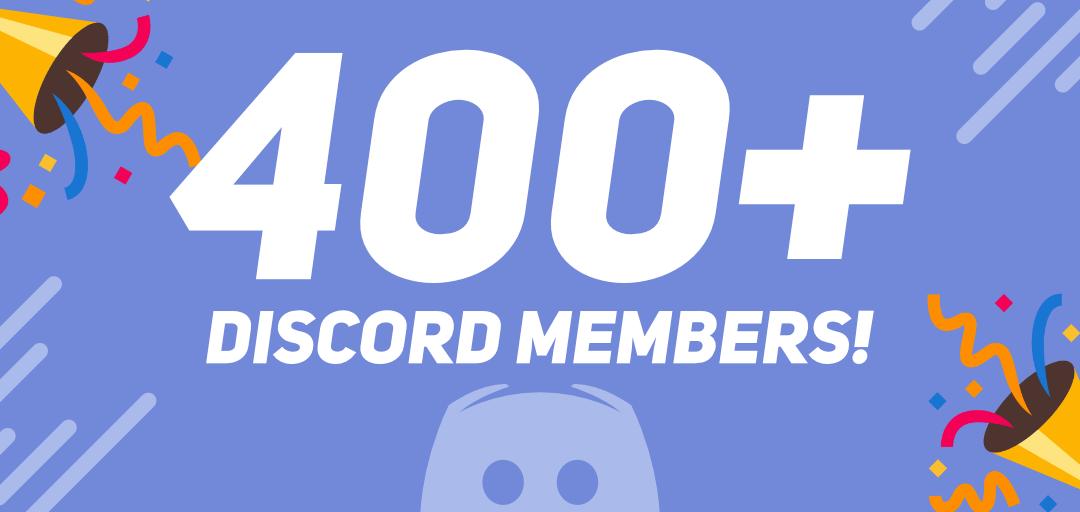How Can We Help?
How to use the SoF2 console
Soldier of Fortune 2 comes equipped with a command console which can be used to input text commands (cvars) to control how the game looks and plays.
Open the Console
To open the console you simply need to press the ` tilde key on your keyboard and the console screen will open in-game, to close the console simple repeat the process.
See Pictures for reference:

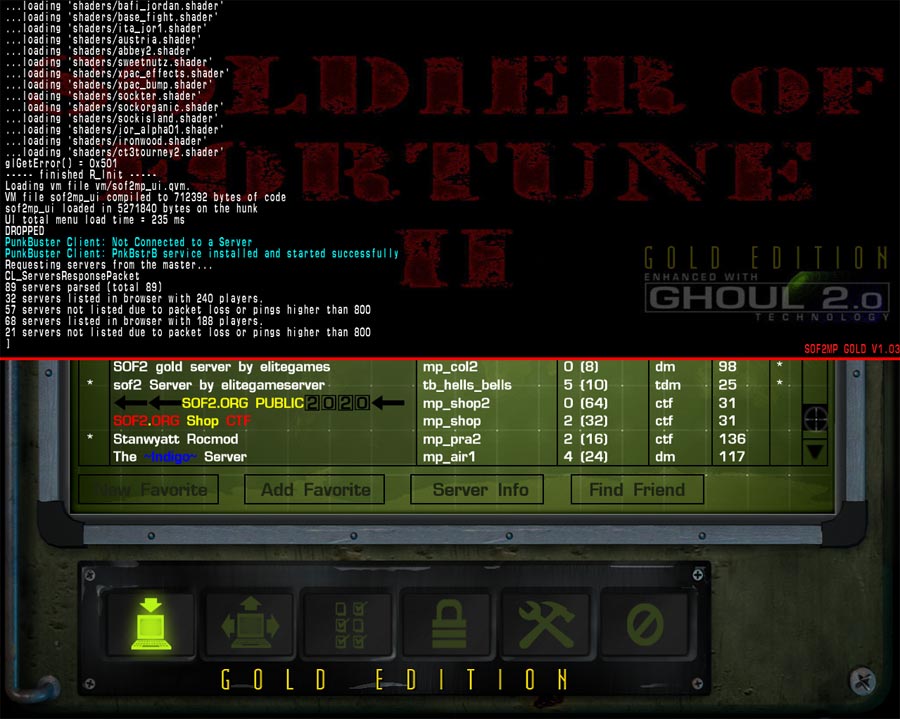
Entering Commands
Inputting commands into the Soldier of Fortune 2 console is as simple as typing in your chosen command, setting the parameters and then pressing enter.
For example if you would like to display your FPS (frames per second) on the screen you would enter cg_drawFPS 1 and press enter with 1 being ON and 0 being OFF.

Some of the commands will require different parameters than just a simple 1 or 0, you can type the command without defining a parameter and press enter to display a list of available options or the default value or refer to this Guide for command specific information.
Navigating the Console
There are hundreds of commands (cvars) available to completely tweak the SoF2 settings to your personal preference, you can see a full list by typing /cvarlist and pressing enter and then using the PAGE UP and PAGE DOWN keys on your keyboard to navigate the list.
If you know the prefix of command you can quickly pull a list of commands that match that prefix by pressing the TAB key, the console will then return only the options that match your command prefix.
For example, if you were to type cg_ and then press the TAB key, you are presented with a list of commands that begin with cg_
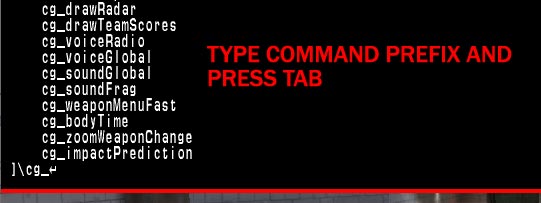
Types of Commands
The different command prefixes define which group of functions they control, the most common command prefixes are are g_ (servers) cg_ (clients) and r_ (graphical) amongst others.
Client Game Settings (cg_)
Commands with the cg_ prefix control the gameplay and functions of your game, stuff like crosshair size, max fps, field of view.
Client Graphical Settings (r_)
Commands with the r_ prefix control how your games graphics are rendered, there are many graphic settings you can adjust to change how your games graphics are rendered.
Client Additional Settings (cl_)
Commands with the cl_ prefix control additional client side settings, such enabling Auto Downloads.
Client User Interface Settings (ui_)
Commands with the ui_ prefix control many of the user interface aspects such as the the server browser filters.
Client Sound Settings (s_)
Commands with the s_ prefix control how your games sound is processed, for example s_volume to change the games volume.
Server Settings (g_)
Commands with the g_ prefix control are mostly only applicable to server admins.
Other Prefixes
Other less common command prefixes are:
- com_
- fs_
- sv_
- vid_
- _rw
- in_
- vm_
Type /cvarlist for a complete list.
Saving the Console
Sometimes you may miss what someone said in-game or need to export the contents of the console for whatever reason.
You can save the contents of the SoF2 console to a text file by typing /condump yourfilename
The dumped console text will generate a text file in your Soldier of Fortune 2 directory (or mods directory).