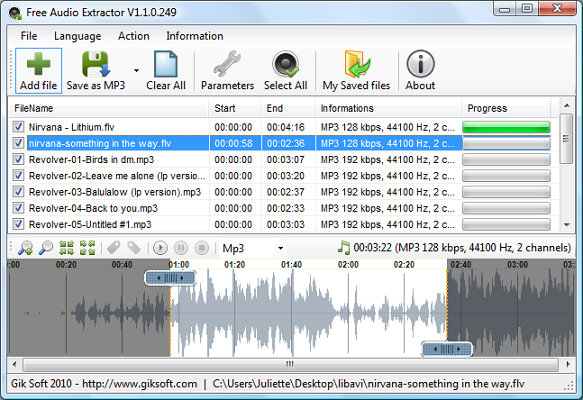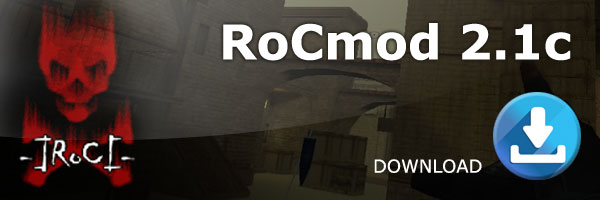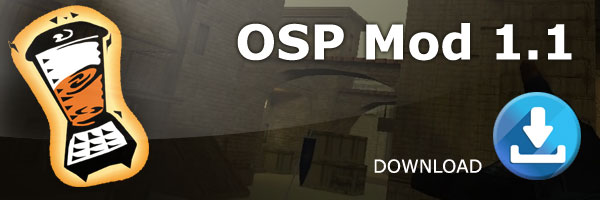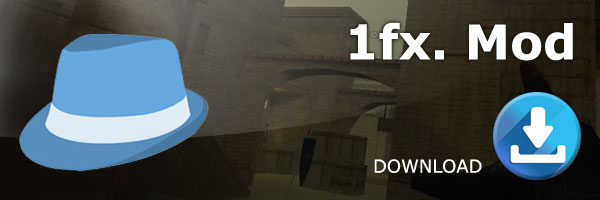AoA Audio Extractor
- Version
- Download 88
- File Size 7.39 MB
- File Count 1
- Create Date 9 April 2020
- Last Updated 23 April 2020
AoA Audio Extractor
AoA Audio Extractor is a totally free audio extractor, which provides you a handy tool to extract audio/sound or background music from videos.
With AoA Audio Extractor, you can easily extract audio tracks from AVI, MPEG, MPG, FLV (Flash Video), DAT, WMV, MOV, MP4, 3GP video files and save them as MP3, WAV and AC3 formats.
It can also be used to save any portion of the audio of a video file.
How many times have you watched a video with a fantastic piece of music on it? Wouldn't it be great if you could make an MP3 file to play on your computer, or MP3/media player? As long as you don't infringe on copyrighted material, there's a great selection of audio extraction tools that you can use to generate digital audio files from video. In this tutorial, we use the freeware program, AoA Audio Extractor, to show you how easy it is to make your own MP3s from video clips.
Time Required: Setup – 2 minutes / Audio extraction time – dependant on file size and CPU speed.
Here's How:
Adding Video Files
AoA Audio Extractor is an easy-to-use audio extraction tool that supports the following formats:
- .avi , .mpg
- . dat (VCD)
- .wmv, .asf (Windows Media files)
- .mov, .qt (Quicktime files)
- .flv (flash video)
- .mp4, .3gp
Click on the Add Files button and navigate to the video file you want by using AoA Audio Extractor's built-in file browser. Either double-click on the video file you want, or single-click it and click on the Openbutton to add it to the extraction list. If you want to add multiple files then you can use Windows keyboard shortcuts (CTRL+A , Shift+cursor up/down, etc.)
Configuring and Extracting
In the output options section, choose an audio format that you want to convert to. Keep to the default MP3 format if you're not sure as this is widely supported on most hardware devices capable of playing digital music. Next, set the audio sample rate to 44100 in order for the files to be as compatible as possible with hardware and CD authoring software which sometimes has problems with anything higher than 44100.
Finally, set an output folder to save the audio files to by clicking on the Browse button. Click Start to begin the extraction process.
What You Need:
- Audio extraction software (AoA Audio Extractor)
- Video files
- MP3/Media player (optional)